Escape Game – University Bldg.
| Developer: | OneLightApplication |
|---|---|
| OS: | Android |
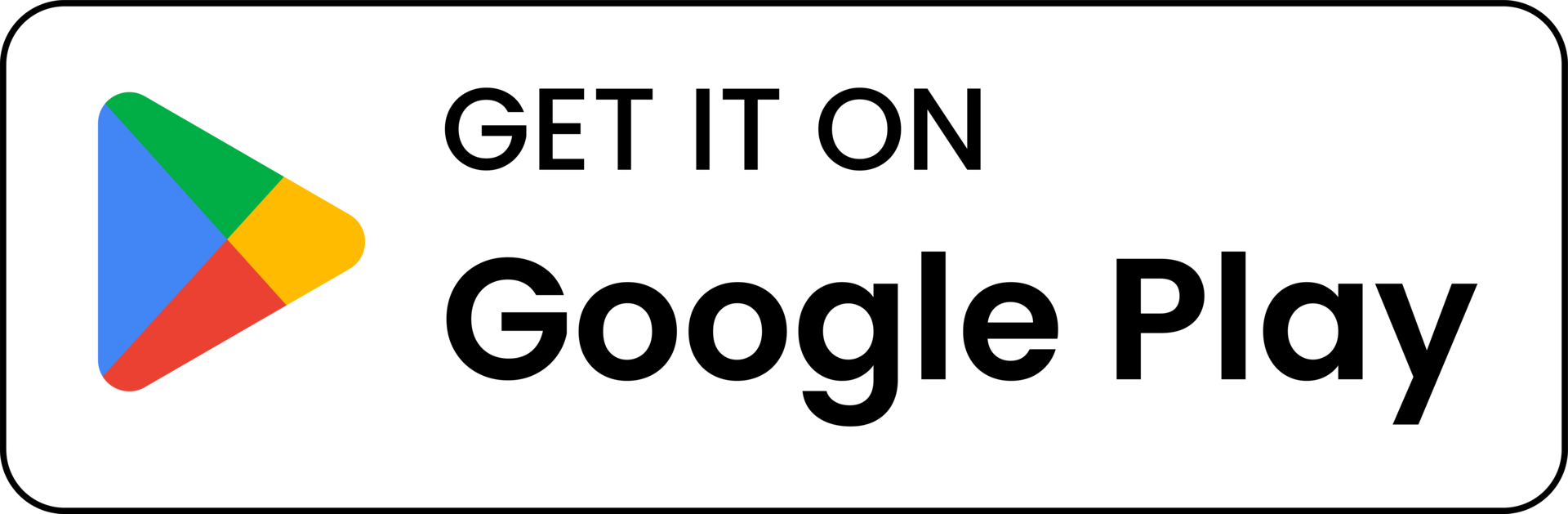
About Escape Game – University Bldg.
This game is a 2D escape game.#What kind of game is it?You are trapped in a university building.You try to escape from this building.You must solve all 5 riddles hidden in the building to escape.#Who is this game for?People who like escape gamesPeople who have never played escape games but want to try.People who want to kill timePeople who want to exercise their brainsAnyone can enjoy playing!#Difficulty levelThe difficulty level is low.Even beginners of escape games can enjoy playing.#5 KeysThere are 5 keys on the left side of the main entrance. If you unlock all 5 keys, you can escape from the building.To unlock the keys, you need to solve the riddle corresponding to each key.#5 riddlesThere are 5 riddles in total.#5 ItemsThere are items hidden on each floor of the building.You can use these items to show the riddles hidden in the building.#HintsEach place of item, place of riddle, and riddle comes with a hint. (Viewing the hints requires watching an advertisement.)#Types of riddles and how to solve themRiddle 1: Riddle that require numbers to be answered. Use the number keyboard to enter the number in the answer square, and tap the “Check” button.Riddle 2: Riddle with alphabets. Use the alphabet keyboard to enter the letters of the alphabet in the answer square, then tap the “Check” button.Riddle 3, 4, and 5 are riddles where you have to move a picture or a number to the correct position. Tap the picture or number you want to move, and a red frame will appear to select it. Then, tap the answer square to move the selected picture or number. If you want to move a picture or number back to its original position, tap the square you want to move, and when it becomes selected, tap the “Return to original position” button. When all the pictures or numbers have been moved, tap the “Check” button.#Languages are supported in Japanese and English. Language switching is not supported within the application. The language is switched according to the language setting of the device. (If the language setting of the device is Japanese, the application will be displayed in Japanese. If the language setting of the device is not Japanese, the application will be displayed in English.)*There is no difference in content between Japanese and English.
Screenshots
About Developer
Developer Name: OneLightApplication
Email: [email protected]
Address: 須賀一明 [email protected] Japan undefined
More Information
Privacy Policy: View
